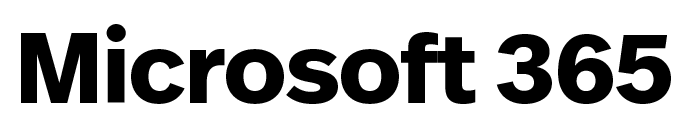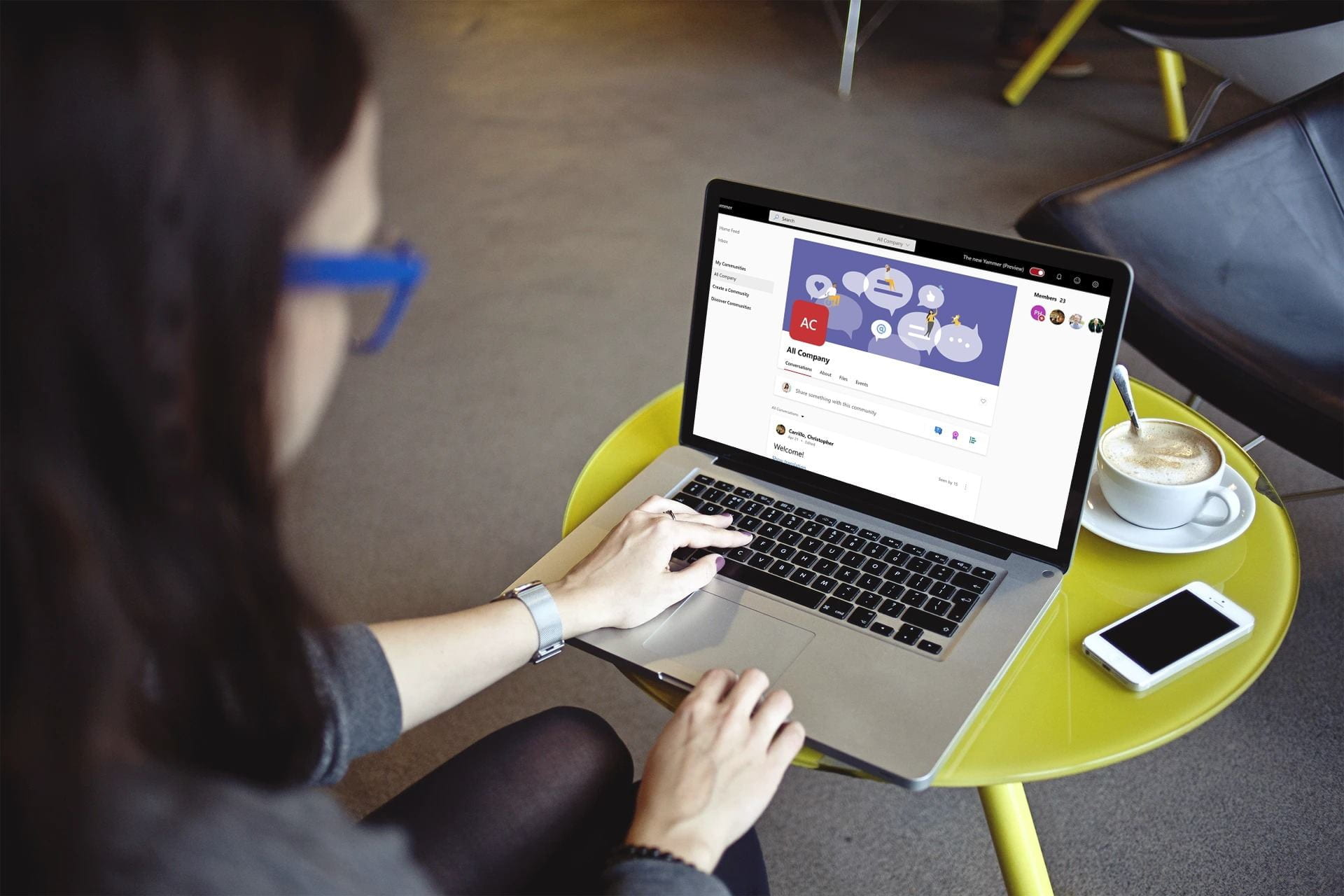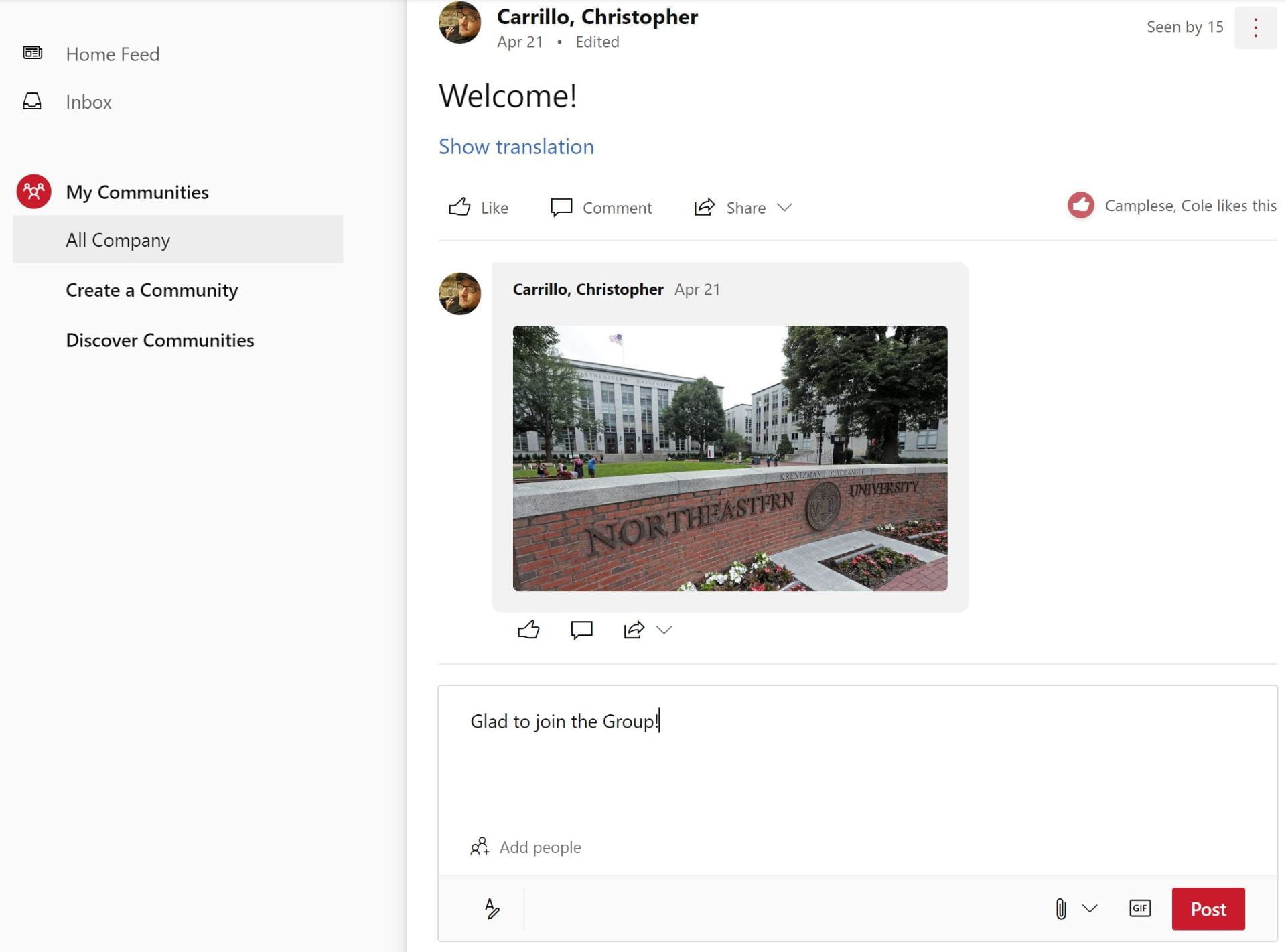Viva Engage | Powered by Yammer
Connect with the Northeastern community through Viva Engage – Microsoft’s enterprise social network.
To start using Viva Engage, log in with your Northeastern Microsoft 365 credentials.
Understanding Viva Engage
Viva Engage is Microsoft’s enterprise social network and part of the Microsoft 365 toolkit. Similar to Facebook or LinkedIn in its interface and functionality, it helps Northeastern community members connect and engage with each other by sharing information and socializing virtually.
Viva Engage enables both open and private interaction and information sharing while also housing specific interest communities and focused conversations across multiple members of the organization. Among other things, Viva Engage’s functionality includes updates on what others are working on, asking questions, sharing ideas, receiving feedback, creating and editing content, and planning events.
When to use Viva Engage vs. Teams
Northeastern offers Viva Engage and Microsoft Teams as collaboration tools. Viva Engage is ideal for more social interactions and larger more public group conversations and activities. Teams is ideal for interactions between close-knit teams and groups who are working closely and collaboratively on projects and activities. Below is an overview of when it is best to use Viva Engage vs. Teams.
Viva Engage
Viva Engage is better suited for open groups and communities to collaborate and interact socially.
An example for students: a group created for a club. In Viva Engage, community members will receive updates about social events occurring, have a chance to see who is in the club, and discuss common interests.
An example for faculty/staff: a group created to share Canvas tips and tricks. In Viva Engage, community members can post about new features they learned about, expand ideas in the reply section, and create a poll on their favorite methods.
Teams
If you have any questions about which to use, reach out to the Digital University Solutions team at digitalsolutions@northeastern.edu.
Getting Started
Once you log in, you should first see that you are a member of the “All Northeastern” community feed, which consists of all individuals at Northeastern who have joined Viva Engage. Note, if you post a message to the “All Northeastern” community or feed, all individuals at Northeastern who have joined Viva Engage, will see your post. You can join other communities by navigating to “Discover Communities”.
Communities
Communities are either public or private. Both public and private communities are listed in the “Discover Communities” area of Viva Engage (the community name, cover photo, avatar, and description of both public and private communities are visible to everyone who uses Viva Engage at Northeastern).
For public communities, anyone at Northeastern can see all community posts and other content, view community membership, and interact in the community. Anyone at Northeastern can also self-join a public community by selecting “join.”
For private communities, clicking “join” will send a request to the community owner(s), and only individuals who have been added/invited to a community by the community owner(s), can join, see community posts and other content, and interact in the community.
When creating a community, you have the ability to name the community, customize certain elements like the cover photo, select individuals to include/invite in the community, and choose to make the community public or private.
Activity
Within a community, you can post and share content related to the community. When creating a post, you can include members by using the @ symbol, communicate your tone by adding a gif, or share a file from SharePoint. You also have the option to create a poll for feedback or share praise about another member.
Members
To see the members within a community, navigate to the right-side panel to view each member. You have the option to follow activities from members by selecting “follow” to the right side of the name as well as privately messaging the user.
Communication Tips
Communication on Viva Engage tends to reach large groups of people. Because of this, it’s good to be mindful of the following factors:
- Is the amount of information you are sharing appropriate to the audience?
- If your group is public, make sure your posts are appropriate for a broad university audience.
- When file sharing, be aware the permissions you set to ensure edits cannot be made without your knowledge.
- Is what you want to communicate appropriate/relevant for the community in which you intend to communicate it?
- How might the language, tone, and content of your communication be perceived by others?
For additional assistance with any of the tools in the Microsoft 365 suite, contact the IT Service Desk, available 24/7, at 617.373.HELP (4357) or help@northeastern.edu.