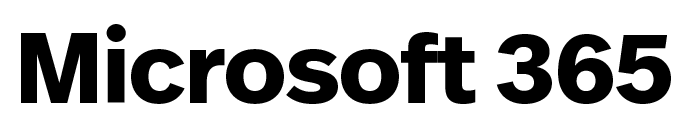Prepare for the HuskyMail transition
Northeastern student and alumni mail and calendar is transitioning to northeastern.edu. Review the checklist to learn what to do before, during, and after your data is migrated to Office 365.
Transition Schedule
Step 1
January 2020
- Mailbox Creation
- Office 365 Upgrade
Preparation Period for Step 2
Spring 2020
- Review transition checklist prior to your assigned migration date.
- Move to Office 365 Outlook for email.
Step 2
Before Fall 2020
- Retirement of HuskyMail
Before the Migration
1. Training Opportunities
Learn more about Outlook and other O365 features on the resources page.
2. Signature
Save your signature content to easily recreate it in Office 365.
3. Rules and Filters
Document all rules or filters you use in your email and want to continue using.
4. Calendar Subscriptions and Sharing
Make a note of any calendars you subscribe to along with who your calendar is shared with and any delegated access.
5. Web Browser
Upgrade your web browser(s) to the latest version to smoothly run Office 365 applications.
6. Outlook App
Download the Outlook app for free on your mobile device to prepare for logging in to your email account on the go. Outlook is the recommended app for accessing your new email account.
7. Mailing Lists
Begin updating mailing lists and subscriptions with your new northeastern.edu address, if you choose. You will continue receiving husky.neu.edu emails during and after the transition.
8. Large Attachments
Other Things to Note Pre-Migration
Google mail, calendar, and contact data will be migrated to O365. Your access to other G Suite data, including Docs and Drive files, is not changing and will not be included as part of the migration.
Some preferences and elements from your Google mail account may not migrate, including:
- Email signatures
- Recurring events and meetings, only the first instance will copy to O365
- More than the first three email addresses per contact
- Attachments over 50 MB
- Filters and rules
- Delegates
- Tasks
- Contact tags

During the Migration
1. Migration Timeline
Your migration process will begin on the date assigned to you, with an initial sync of your data. The migration will take several days to complete, during which you can expect to see the imported data in O365. The migration is complete when you are notified that a successful migration has been confirmed. You can begin using your O365 account after the migration.
2. Migration Speed
Migration speed can be influenced by mailbox size, number of emails along network speed and capacity. If you have a large mailbox, or folders, your migration may take longer to complete.
3. Mail Organization
Please avoid moving messages or folders until after the migration has been completed.
4. Receiving Email
Your northeastern.edu emails will continue to forward to Google until after the final cutover is complete.
5. Migration
You will receive a confirmation email in both your O365 and Google accounts when your migration is complete. At that time, your northeastern.edu emails will no longer forward to Google. Instead, a copy of your Husky emails will forward to O365.
After the Migration
1. Language and Time Zone
Learn how to change your language and time zone as needed.
2. Sharing Calendar
Re-share your calendar with others in or outside of Northeastern, or assign delegate access.
3. Reorganize Email
Learn how to recreate rules or filters to help organize your email. If you are not seeing all of your messages, select the arrow to the left of the folder.
4. Office 365 On the Go
Visit the knowledge base to learn how to configure your Apple iOS device or Android device with Office 365 mobile applications. Visit Microsoft support to learn how to configure other device(s).
5. Alternative Mail Applications
If you would like, you may setup another supported client to manage your email account.
6. Personalize
Personalize your Office 365 web experience.
7. Husky Email
Your husky.neu.edu emails will be forwarded to Office 365 indefinitely. Copies will also be available in Google until later in 2020. Details will be communicated in advance to allow for a smooth transition. Learn more about the HuskyMail transition.
Have Questions?
There are a number of means through which you can access support on the Office 365 transition.
Tech Service Portal
Chat
Get answers to your questions online. Search the knowledge base, browse the available services, make requests, and report issues. Visit service.northeastern.edu/tech from any device.
24×7 through the Tech Service Portal
IT Service Desk
Get 24×7 help with technical services, troubleshooting, programs, and devices.
help@northeastern.edu
Phone
In Person
617.373.4357[HELP]
Visit the IT Service Desk on the second floor of Snell Library.